Reverse Shells
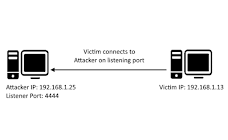
> A reverse shell is a shell session established on a connection that is initiated from a remote machine, not from the localhost. Attackers who successfully exploit a remote command execution vulnerability can use a reverse shell to obtain an interactive shell session on the target machine and continue their attack. A reverse shell (also called a connect-back shell) can also be the only way to gain remote shell access across a NAT or firewall. Let’s see how reverse shells work in practice and what you can do to prevent them. How a Reverse Shell Works To establish a typical remote shell, a machine controlled by the attacker connects to a remote network host and requests a shell session – this is called a bind shell. But what if the remote host is not directly accessible, for example, because it has no public IP or is protected by a firewall? In this situation, a reverse shell might be used, where the target machine initiates an outgoing connection to a listening network host,...